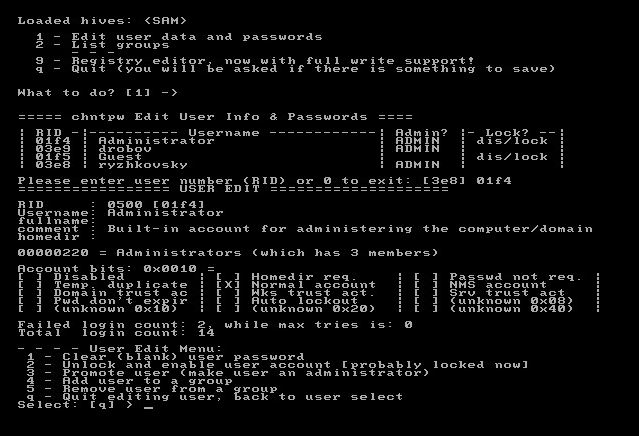Reset password of local administrator account in Windows 2000 / 2003 / XP / Vista / 2008 / R2 / 2012 / R2 / 8 / 8.1

Unfortunately, sometimes we cannot log in into Windows-system because we have lost or forgot password local administrator account.
Fortunately, there is a way to reset this password ;). Now I will show you, how to do this. I recommend to add this article to your bookmarks, to have this manual when you're really need it :-).
First of all, you will need to download this iso image. We will use it to reset password. Burn image to CD-disk or mount it into your virtual machine (in my case it was exactly in VM). Boot from the image.
After booting, you will get the following picture.
Just press Enter or wait a bit - system will boot automatically.
... it boots up ...
On this stage, you need to select partition, where Windows system is installed. This partition will be mounted and all operations will occure there. Enter its number (1) and press Enter.
Partition is mounted (notice Success! label). Now you select operation needed. 1 - reset passwords in SAM database.
Again you must select action. 1 - edit user acoounts.
List of local user accounts will be shown. Select user that you need. You must type in its RID (in the first column).
And again select action. 1 - reset user's password to blank.
We're told, that operation Successed (notice label Password cleared!). Again choose operation. Press q for quit.
Press q again.
We're asked, should we save changes to disk. Press Y to save.
Here just press Enter and you will exit from software. Then reboot your computer with Reset and try to log in.
Please know, that with this method you can also reset Active Directory Restore Mode password. This password is set for each domain controller separately during its deployment. In fact, this password - is the password of local administrator account.
- Hits: 3300